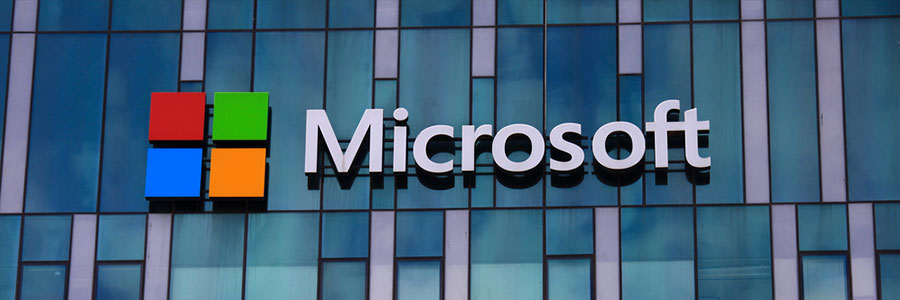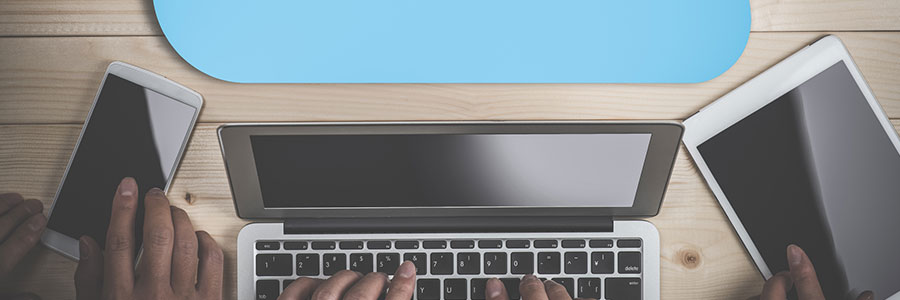Surprised that ads have taken over your Windows 10 PC, laptop, or Surface Pro? You can still have an ad-free experience with Windows 10 In this tutorial, we will show you how to turn off ads that Microsoft sends in File Explorer.
Who are getting these ads?
With ads being displayed in different parts of Windows 10 — the start menu, on the lock screen, from the taskbar, and in other Microsoft apps — overwhelming negative reactions to this Microsoft practice have been popping up online.
Free your File Explorer of ads
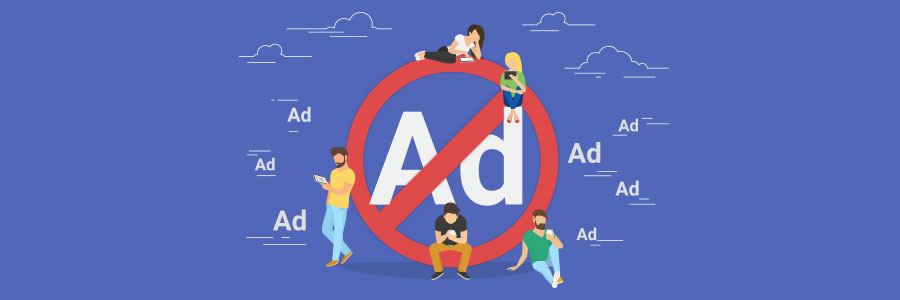
Top features in Windows 10 May 2019 Update
Work Smarter in Outlook with these tips
SharePoint or OneDrive: What’s best for SMBs?
Windows 10 makes it easy to back up files

Ransomware brings a world of trouble to any business. From operational disruption and revenue loss to total shutdown, no company is spared. That is why it's wise to regularly back up your business data in multiple locations, including the cloud. Which is where Windows 10’s backup and restore tools come in handy.
Easy Steps to Create More Space on Windows 10
Office 365: New security updates
Tips for using Outlook more efficiently
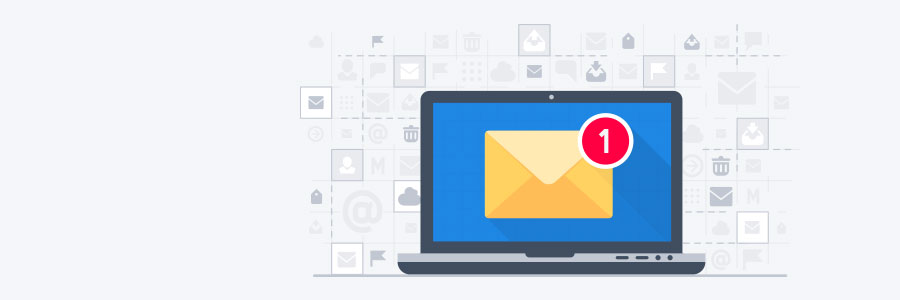
Email users are always looking for a better way to organize their inboxes, personalize their email signatures, or streamline group communication. Fortunately, these features already exist for Outlook users. You just need to know where to look.
Clean Up your inbox
No matter inbox how meticulously organized your Outlook inbox is, there's always room for improvement.
OneDrive’s new feature helps you save space
Turn off ads in Windows File Explorer
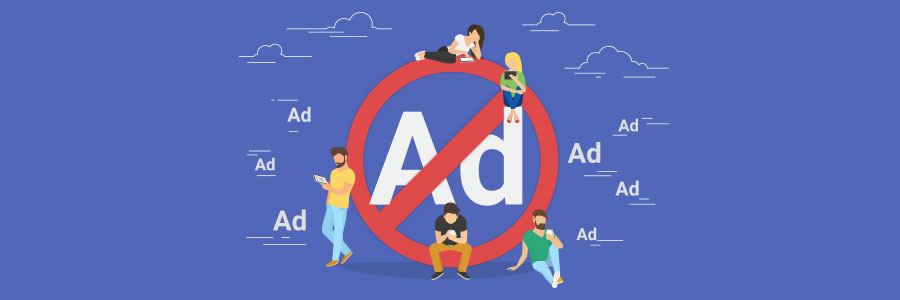
Digital advertisements are ubiquitous across the internet. And just as users started to come to terms with that, Microsoft has taken ads one step further. The Windows File Explorer has begun to show ads for services like O365 and OneDrive, and if you’re wondering how to disable them, this article is for you.